
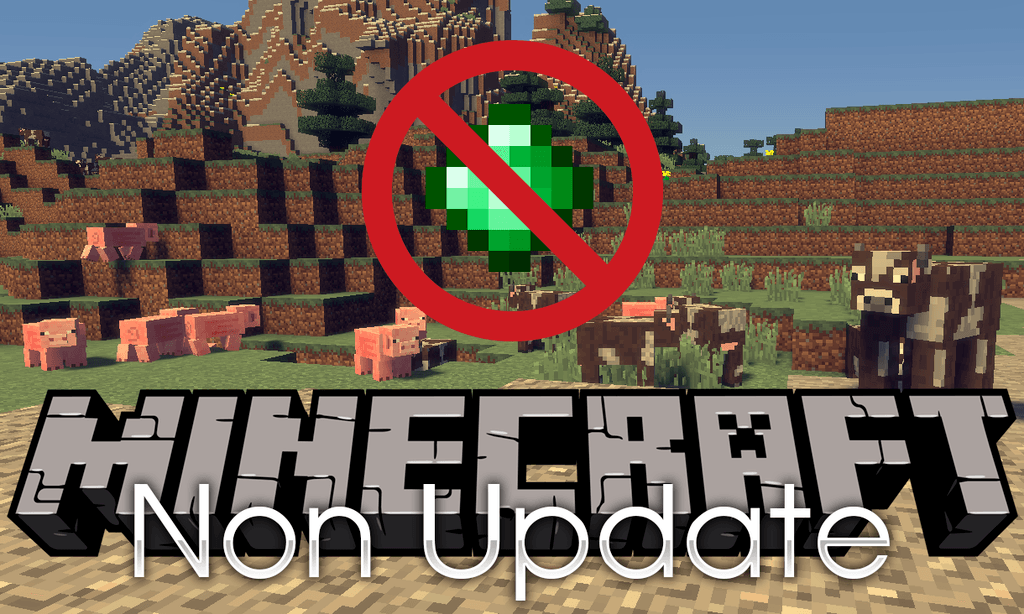
This option is only available to Premium users. Clicking this option will start the download of the new file directly.
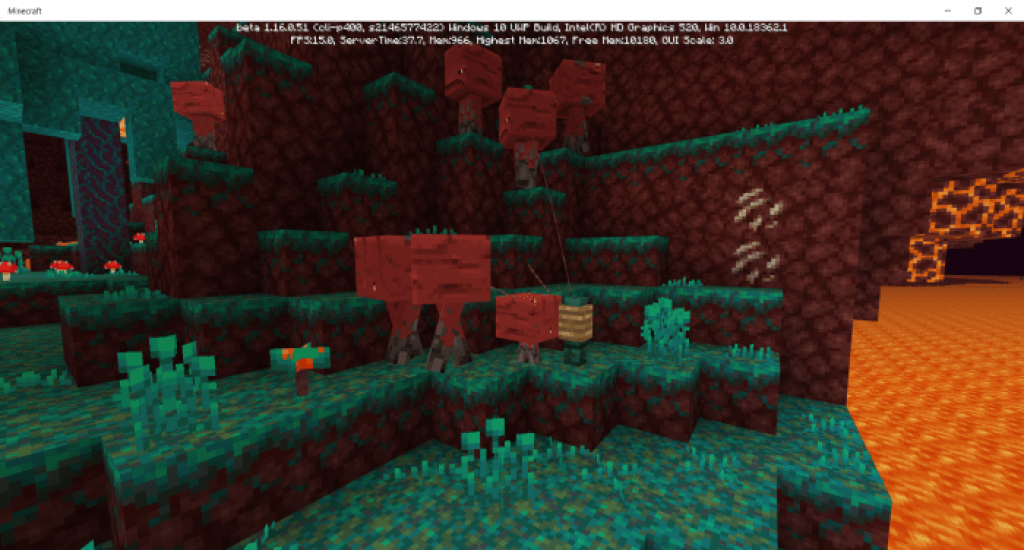
Vortex can display several different icons for updates. When updates are available you for a mod it will be indicated in the version column. This will look up the mod on Nexus Mods to see if it has been changed since you installed the current version.

When right clicking on a single mod you can select "Check for Update". With multiple mods selected you can click on the Check for Updates icon in the bottom toolbar to check for updates on the selection. Using the full check will use considerably more API requests if you have a lot of mods installed.


 0 kommentar(er)
0 kommentar(er)
